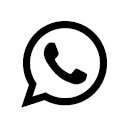Visual Studio Code, often called VS Code, is a popular tool for writing and editing code. It’s free, open-source, and widely used by developers around the world. This guide will explain why VS Code is a great choice and how to use it in a simple and straightforward way.
Why Use Visual Studio Code?
- Free and Open Source
VS Code is free to download and use. It’s also open-source, meaning anyone can contribute to its development or customize it.
- Works on All Major Operating Systems
You can use VS Code on Windows, macOS, and Linux. This means you can use the same editor on different computers, which is very convenient.
- Add More Features with Extensions
VS Code has a marketplace where you can find extensions to add more features. For example, you can add support for different programming languages, tools for debugging, and integrations with version control systems like Git.
- Smart Code Suggestions
VS Code offers a feature called IntelliSense, which gives you suggestions as you type. This helps you write code faster and reduces mistakes.
- Built-in Git Support
Git is a popular tool for tracking changes in code. VS Code has built-in support for Git, so you can manage your code versions without leaving the editor.
- Customizable Interface
You can change the look and feel of VS Code to suit your preferences. This includes changing the theme, adjusting the layout, and setting up keyboard shortcuts.
How to Use Visual Studio Code
- Starting Out
First, download and install VS Code from the official website. Open a folder with your project files or create a new file to start coding.
- Adding Extensions
Click on the Extensions icon on the side of the window. Here, you can search for and install extensions to add more features. For instance, if you’re coding in Python, you can add the Python extension for extra support.
- Using IntelliSense
As you type, VS Code gives you suggestions to help you complete your code. This feature works for many programming languages and can be enhanced with extensions.
- Debugging Your Code
VS Code has built-in tools to help you find and fix errors in your code. You can set breakpoints, step through your code, and see what your program is doing.
- Managing Code with Git
The Source Control view in VS Code lets you use Git to manage your code changes. You can commit changes, switch branches, and resolve conflicts directly in the editor.
- Customizing VS Code
You can personalize VS Code by changing its theme, adjusting settings, and setting up your preferred keyboard shortcuts. Use the Command Palette (Ctrl+Shift+P or Cmd+Shift+P on macOS) to access various options.
- Using the Integrated Terminal
VS Code has a built-in terminal where you can run commands without leaving the editor. This is handy for running scripts, managing dependencies, or using Git.