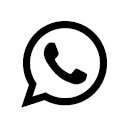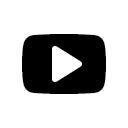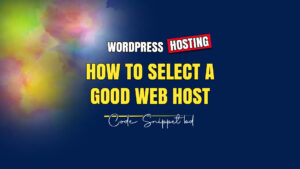Microsoft Edge has come a long way since its initial release. Once overshadowed by more established browsers like Google Chrome and Mozilla Firefox, Edge has now evolved into a powerful, feature-rich web browser. Thanks to its integration with AI-powered security, improved tab management, and innovative tools like browser in-built screen split, Edge is becoming the go-to choice for many users. In this article, we’ll explore why Microsoft Edge is doing great nowadays and why you should consider making it your primary web browser.
AI-Powered Security: A New Era of Safe Browsing
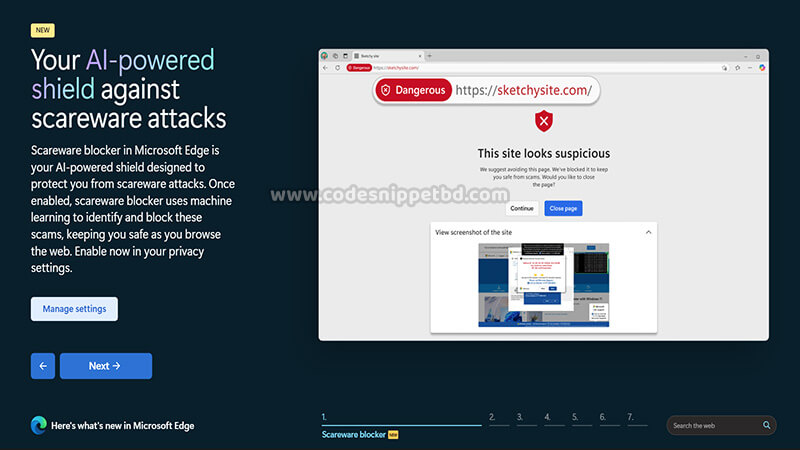
One of the most impressive aspects of Microsoft Edge is its AI-powered security features. In an era where cyber threats are growing exponentially, users need a browser that can protect them from phishing attacks, malware, and online scams. Microsoft Edge leverages artificial intelligence to detect and block malicious websites, offering real-time protection to users.
Additionally, Microsoft Defender SmartScreen, built directly into the browser, helps prevent users from visiting unsafe websites. AI-powered security in Edge ensures that malicious downloads are blocked before they can harm your device. This robust security system makes Microsoft Edge one of the safest browsers available today.
Pin Sites to Taskbar for Quick Access
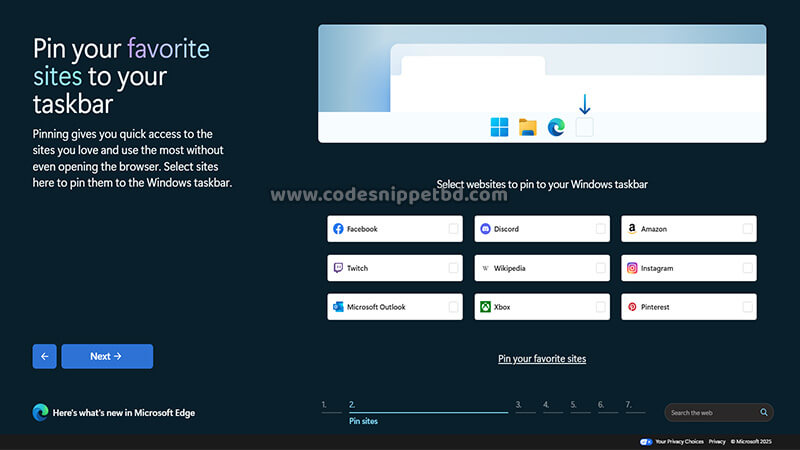
Microsoft Edge introduces a handy feature that allows users to pin sites to the taskbar for quick and easy access. If you frequently visit certain websites, you no longer have to navigate through bookmarks or type URLs manually. With just a few clicks, you can pin your favorite sites to the Windows taskbar and open them instantly.
To pin a site in Microsoft Edge:
- Open the website you want to pin.
- Click on the three-dot menu in the top-right corner.
- Select “More tools” and then “Pin to taskbar.”
This feature is perfect for professionals who need quick access to business tools, students who frequently use educational resources, or anyone who wants a streamlined browsing experience.
Tab Layout Personalization: Customize Your Workflow
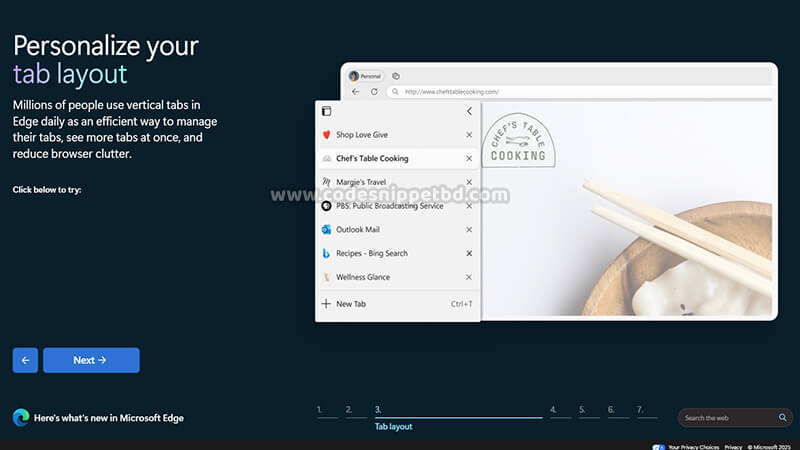
Microsoft Edge offers tab layout personalization, allowing users to tailor their browsing experience to their preferences. Whether you prefer vertical tabs, grouped tabs, or a traditional layout, Edge provides flexible options to improve productivity and multitasking.
For instance, the vertical tab layout is great for users who work with multiple tabs open simultaneously, as it provides better organization and readability. Tab grouping, another useful feature, helps users categorize tabs based on work, personal browsing, or research topics. By enabling tab layout personalization, Microsoft Edge allows users to maintain an efficient and clutter-free workspace.
Auto-Organize Tabs for Better Efficiency
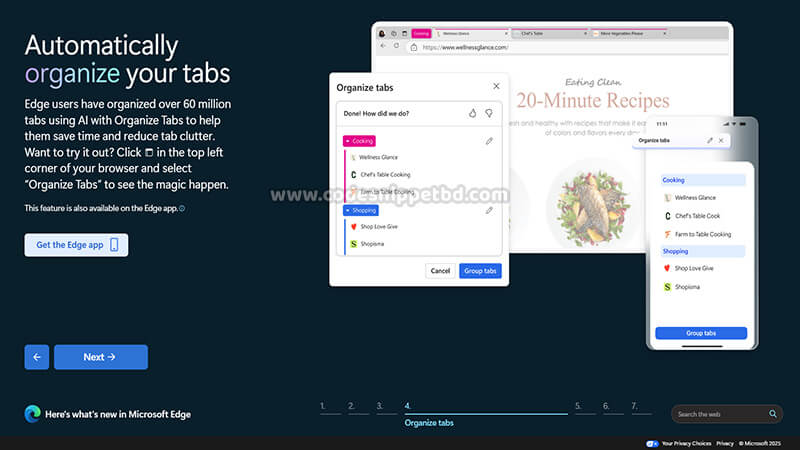
Managing multiple open tabs can be overwhelming, but Microsoft Edge simplifies the experience with its auto-organize tabs feature. This intelligent tool groups similar tabs together based on content, making it easier for users to switch between related tasks.
For example, if you are working on a research project with multiple tabs open, Edge will automatically categorize them into relevant groups. This organization enhances productivity and reduces time spent searching for specific pages. With auto-organize tabs, Microsoft Edge ensures that your workflow remains smooth and distraction-free.
Browser In-Built Screen Split: Multitasking Made Easy
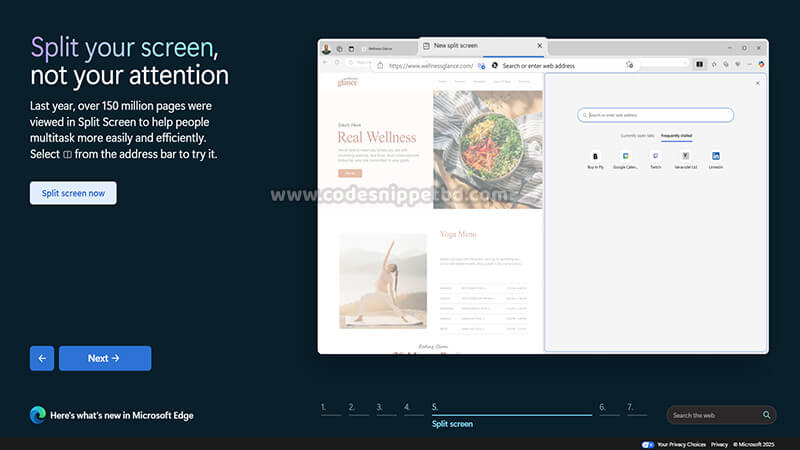
Another standout feature of Microsoft Edge is the browser in-built screen split. Unlike third-party extensions or additional software, Edge now offers a native way to split the screen within the browser itself. This feature is perfect for users who need to compare two web pages side by side without opening separate browser windows.
To use the screen split feature in Edge:
- Open two web pages you want to view simultaneously.
- Click on the split-screen icon in the toolbar.
- The browser will automatically arrange the two pages for a seamless multitasking experience.
Whether you’re working, studying, or shopping online, browser in-built screen split makes multitasking more efficient than ever.
Easy Website Translation for a Global Experience
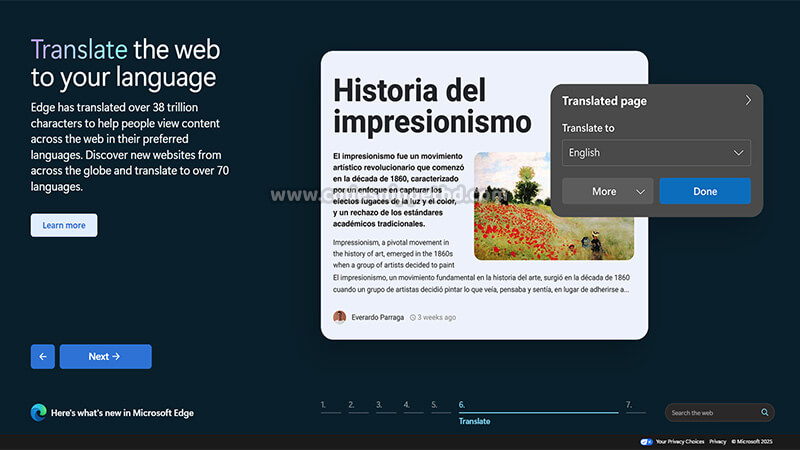
For users who frequently visit international websites, easy website translation is a game-changer. Microsoft Edge has an in-built translation feature powered by Microsoft Translator, allowing users to translate entire web pages with just one click.
The feature supports multiple languages and provides accurate translations without the need for external extensions. This tool is especially useful for travelers, researchers, and business professionals who need to understand foreign content quickly. By integrating easy website translation, Microsoft Edge ensures a seamless browsing experience for users across the globe.
Other Notable Features of Microsoft Edge
Aside from the key features mentioned above, Microsoft Edge offers several other enhancements that contribute to its growing popularity:
- Performance Optimization: Edge is designed to be lightweight and fast, using less RAM compared to Chrome, which improves system performance.
- Immersive Reader Mode: This feature removes distractions from web pages, making reading more comfortable, especially for long articles.
- Collections: A built-in tool that helps users save and organize web pages, images, and notes in a structured manner.
- Password Monitor: Edge notifies users if their passwords have been compromised, enhancing online security.
- Integration with Microsoft 365: Perfect for business and enterprise users, providing seamless access to work-related tools.
Why Microsoft Edge is the Best Choice Nowadays?
Microsoft Edge has evolved into a powerful browser with innovative features that enhance security, productivity, and usability. With AI-powered security, seamless tab management, and unique tools like browser in-built screen split, Edge is a strong competitor in the browser market.
If you haven’t tried Microsoft Edge yet, now is the perfect time to switch. Whether you’re a professional, student, or casual user, Edge’s features cater to a wide range of needs. Experience the future of browsing with Microsoft Edge—doing great nowadays!
Are you already using Microsoft Edge? Let us know in the comments which features you love the most!