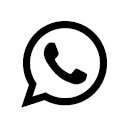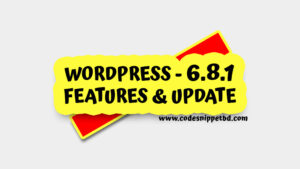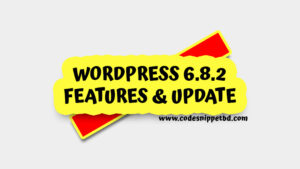WordPress is a powerful and versatile platform that allows users to create beautiful websites with ease. However, when it comes to customizing a theme, many users face a dilemma: How can they make changes without losing their customizations during theme updates? The answer lies in using a WordPress Child Theme.
In this article, we’ll explore the importance of using a child theme, how it works, why it’s essential, and how to create one for your website.
What is a WordPress Child Theme?
A WordPress Child Theme is a theme that inherits the functionality and styling of another theme, called the parent theme. It allows you to make changes to your site’s design and functionality without directly modifying the parent theme’s files. This is crucial because when the parent theme is updated, any changes made directly to it would be lost. However, by using a child theme, you can update the parent theme without affecting your customizations.
How Does a Child Theme Work in WordPress?
A child theme works by overriding the styles and functions of its parent theme. When WordPress loads your site, it first looks for the active theme’s files. If you’re using a child theme, WordPress will check the child theme’s files first. If it finds a file in the child theme that exists in the parent theme, the child theme’s file will take precedence. This allows you to modify specific parts of your website without altering the parent theme’s main files.
For example, if you want to change the appearance of your website’s header, you can create a new header.php file in your child theme. WordPress will then use this file instead of the one in the parent theme, applying your customizations while leaving the original parent theme file untouched.
Why Should You Use a WordPress Child Theme?
- Safe Updates: The most significant advantage of using a child theme is that it allows you to safely update the parent theme without losing your customizations. Since your changes are stored in the child theme, updates to the parent theme won’t overwrite them.
- Organized Customization: By using a child theme, you keep all your customizations organized in one place. This makes it easier to manage and track changes, especially if you need to troubleshoot or adjust specific elements of your site.
- Correctable: If you ever decide to revert to the original design or functionality of the parent theme, you can do so easily by deactivating the child theme. Your original theme remains untouched, giving you the flexibility to experiment with different designs and functions.
- Future-Proofing: Themes evolve over time with updates that might include new features, bug fixes, or security enhancements. By using a child theme, you can take advantage of these updates while maintaining your custom design and functionality.
How to Create a WordPress Child Theme
Creating a child theme is straightforward and needs to follow just few steps:
Step 01: Create a New Folder for the Child Theme
- Access your WordPress files using an FTP client or your hosting provider’s file manager.
- Navigate to the
/wp-content/themes/directory. - Create a new folder for your child theme. It’s a good practice to name it something like
parent-theme-name-child(e.g.,twentytwentythree-child).
Step 02: Create a style.css File
Inside your child theme folder, create a new file named style.css. This file will contain the necessary information about your child theme and any custom CSS you want to apply.
Here’s an example of what the style.css file should include:
/*
Theme Name: Twenty Twenty-Three Child
Theme URI: http://example.com/twenty-twenty-three-child/
Description: Twenty Twenty-Three Child Theme
Author: Your Name
Author URI: http://example.com
Template: twentytwentythree
Version: 1.0.0
*/
- Theme Name: This is the name of your child theme.
- Template: This must match the folder name of the parent theme (e.g.,
twentytwentythree).
Step 03: Create a functions.php File
Next, create a functions.php file in your child theme folder. This file will allow you to enqueue the parent theme’s styles and scripts.
Here’s a basic example of what to include in the functions.php file:
<?php
function child_theme_enqueue_styles() {
$parent_style = ‘parent-style’; // This is ‘twentytwentythree-style’ for the Twenty Twenty-Three theme.
wp_enqueue_style($parent_style, get_template_directory_uri() . ‘/style.css’);
wp_enqueue_style(‘child-style’, get_stylesheet_directory_uri() . ‘/style.css’, array($parent_style), wp_get_theme()->get(‘Version’));
}
add_action(‘wp_enqueue_scripts’, ‘child_theme_enqueue_styles’);
?>
This code ensures that the parent theme’s stylesheet is loaded before the child theme’s stylesheet, allowing you to override any styles as needed.
Step 4: Activate the Child Theme
Once you’ve created the necessary files, log in to your WordPress dashboard and navigate to Appearance > Themes. You should see your child theme listed. Click Activate to enable it on your site.
In summary, Using a WordPress Child Theme is essential for anyone looking to customize their site without risking the loss of their changes during theme updates. It provides a safe, organized, and reversible way to modify your website’s design and functionality.
By following the steps outlined above, you can create a child theme and start customizing your WordPress site with confidence.